Website Builders & No-Code CMS
Installing Scoby Analytics on Framer
Like all Scoby integrations, this lightweight, client-side integration is carefully designed to prioritize visitor privacy. It fully complies with EU ePrivacy and GDPR regulations, while enabling you to exercise your legitimate interest in understanding how your website is being used.
Prerequisites
Before you begin, make sure you have:
- A Scoby Analytics Workspace
- Your Workspace ID
- Access to your Framer project with Admin permissions
Installation Guide
Follow the steps below to anonymously count page views and (optionally) conversions such as purchases, sign ups or form submissions.
Logging Page Views
- Log in to Framer and open your project.
- In the top-right menu, click the ⚙️ icon to go to the General Site Settings.
- Scroll down to the Custom Code section.
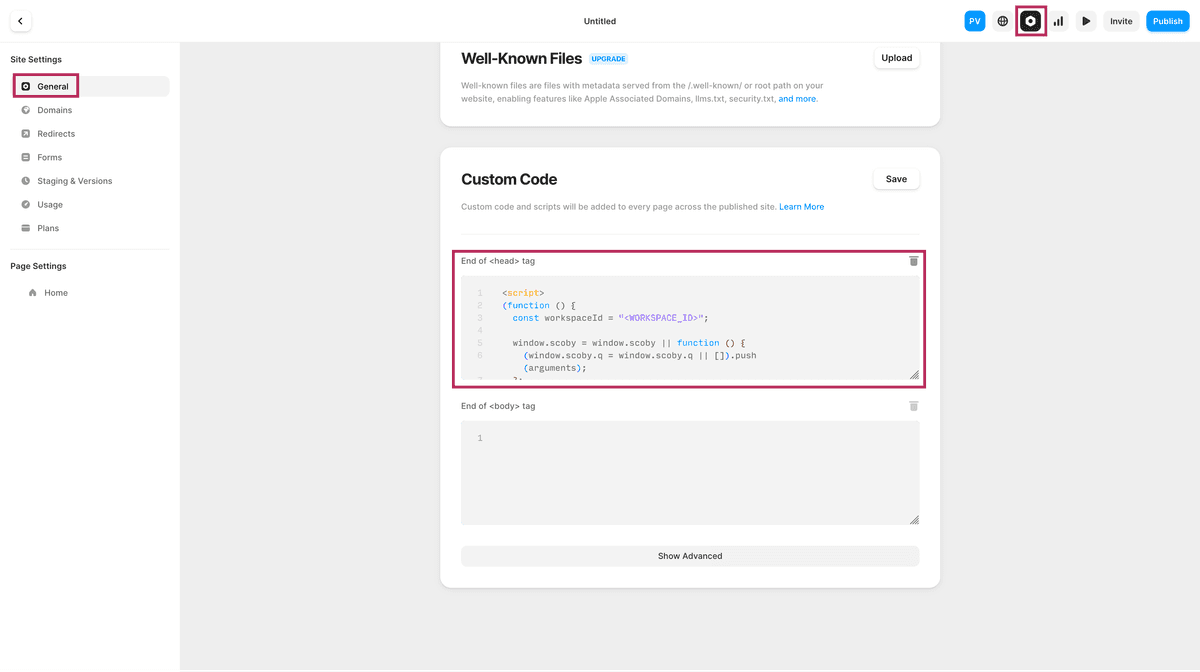
- In the Header Code field, paste the following code.
Replace<WORKSPACE_ID>with your actual Scoby Workspace ID.
<script>
(function () {
const workspaceId = "<WORKSPACE_ID>";
window.scoby = window.scoby || function () {
(window.scoby.q = window.scoby.q || []).push(arguments);
};
const script = document.createElement('script');
script.src = `https://${workspaceId}.s3y.io`;
document.head.append(script);
})();
</script>
- Click Save Changes.
- Re-publish your site to make the snippet live.
From this point on, Scoby Analytics will automatically log anonymous pageviews across your entire Framer site.
Logging Conversions
Framer allows you to run custom code on pages or interactions. This makes it easy to log sign-ups, purchases, or other conversion events.
Example: Thank You Page
If you use a dedicated Thank You page after form submissions or purchases:
- Open that page in Framer.
- In the Settings → Custom Code → Body Code section, paste:
<script>
window.scoby('logConversion', {
goal: 'Sign-Up'
});
</script>
Example: On Click (Buttons / Components)
You can also attach logConversion calls to button clicks using Framer’s Code Overrides:
// In Framer Code panel
export function trackPurchase() {
return {
onClick() {
window.scoby('logConversion', {
goal: 'Purchase'
});
}
};
}
Then assign this override to your CTA button.
💡 Adjust the
goalparameter (e.g.,"Download","Lead","Purchase") to match your conversion type. You can also include anamountproperty for transaction values.
Done 🎉
Scoby Analytics will now start collecting anonymous visit and (optionally) conversion data from your Framer site. Shortly after installation, you can view your live statistics in the Scoby Analytics Dashboard.