Website Builders & No-Code CMS
Installing Scoby Analytics on Squarespace
Like all Scoby integrations, this lightweight, client-side integration is carefully designed to prioritize visitor privacy. It fully complies with EU ePrivacy and GDPR regulations, while enabling you to exercise your legitimate interest in understanding how your website is being used.
Prerequisites
Before you begin, make sure you have:
- A Scoby Analytics Workspace
- Your Workspace ID
- Access to your Squarespace site settings
Installation Guide
- Log in to your Squarespace account and open the Website you want to integrate.
- In the left-hand menu, go to Website → Pages → Custom Code → Code Injection.
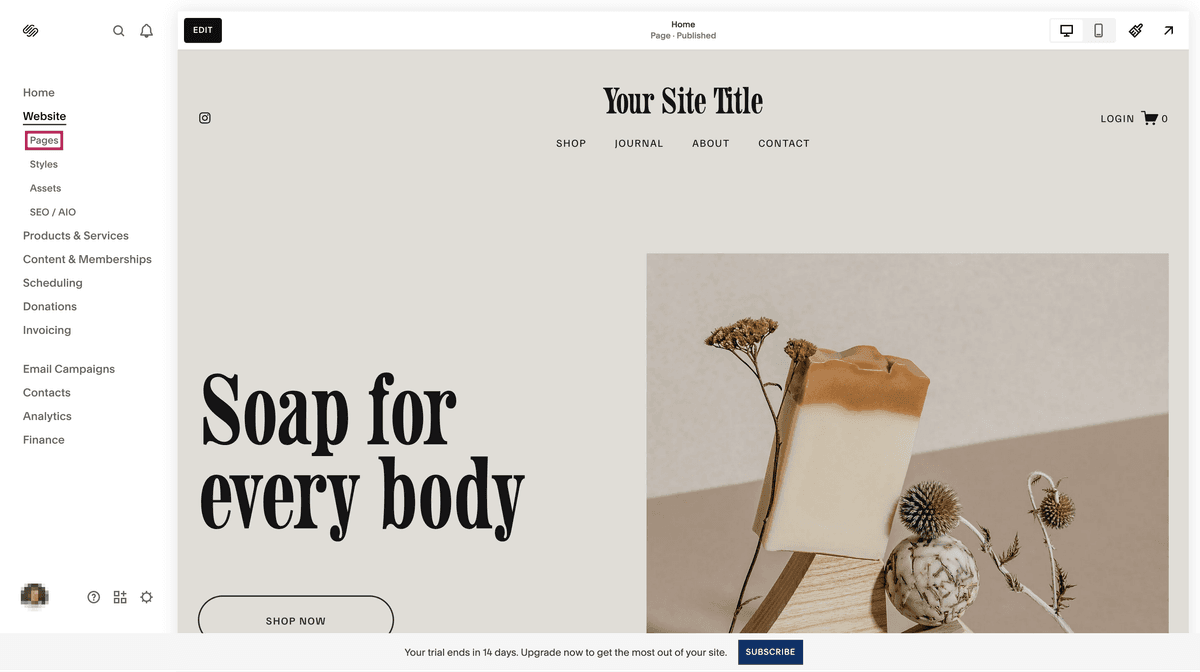
Logging Page Views
- In the Header field, paste the following code snippet.
Replace<WORKSPACE_ID>with your actual Workspace ID from Step 1.
<script>
(function () {
const workspaceId = "<WORKSPACE_ID>";
window.scoby = window.scoby || function () {
(window.scoby.q = window.scoby.q || []).push(arguments);
};
const script = document.createElement('script');
script.src = `https://${workspaceId}.s3y.io`;
document.head.append(script);
})();
</script>
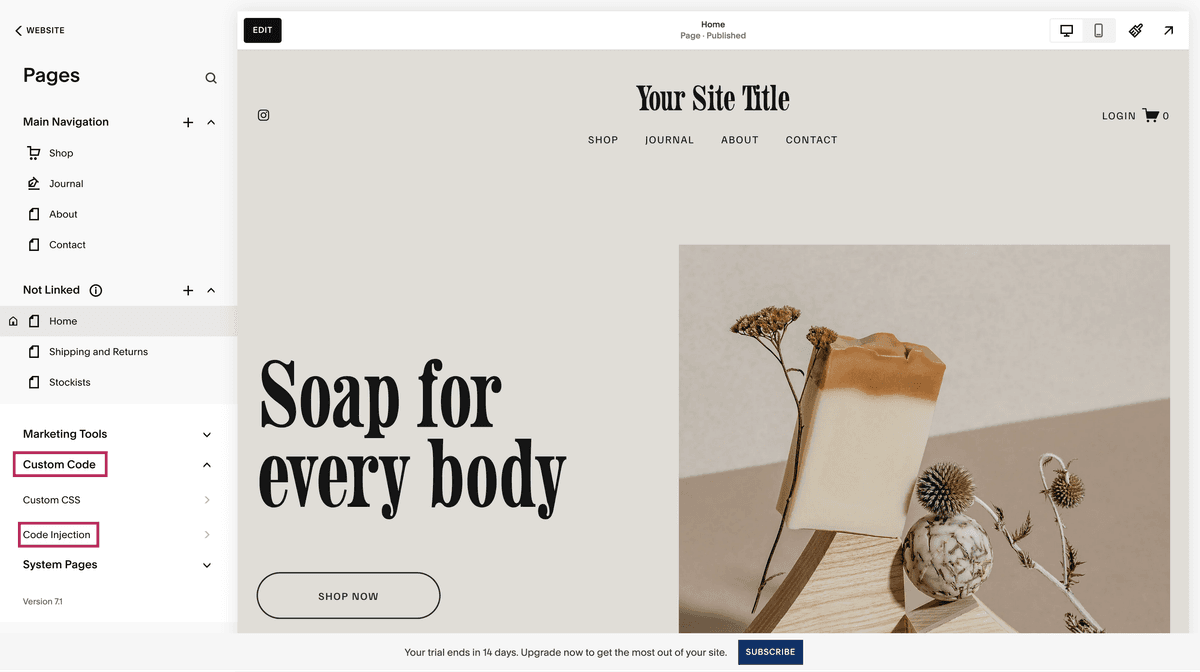
- Click Save at the top left to apply your changes.
Logging Conversions
If you’d like to log purchases or other conversions, you can inject an additional script on the Order Confirmation Page.
- In the left-hand menu, go to Website → Pages → Custom Code → Code Injection.
- Scroll down until you see the field "Order Confirmation Page" and paste the following code:
<script>
window.scoby('logConversion', {
goal: 'Purchase',
amount: '{orderGrandTotal}',
});
</script>
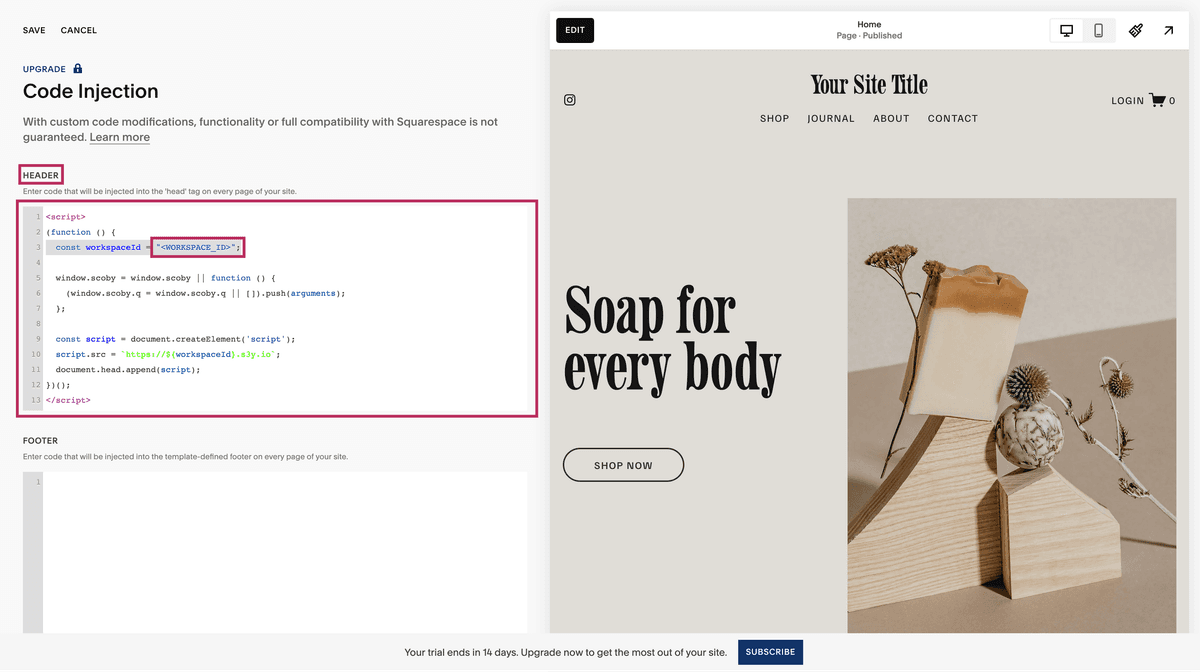
💡 You can adapt the
goalparameter for other conversion types, such as "Sign-Up" or "Download".
Done 🎉
Scoby Analytics will now start collecting anonymous visit and (optionally) conversion data from your Squarespace site. You can view your live statistics in the Scoby Analytics Dashboard shortly after installation.