Website Builders & No-Code CMS
Installing Scoby Analytics on Wix
Like all Scoby integrations, this lightweight, client-side integration is carefully designed to prioritize visitor privacy. It fully complies with EU ePrivacy and GDPR regulations, while enabling you to exercise your legitimate interest in understanding how your website is being used.
Prerequisites
Before you begin, make sure you have:
- A Scoby Analytics Workspace
- Your Workspace ID
- Access to your Wix site settings with Admin or Owner permissions
Installation Guide
Follow the steps below to anonymously count page views and (optionally) conversions such as purchases, sign ups or form submissions.
Logging Page Views
- Log in to your Wix account and go to your site’s Dashboard.
- In the left-hand menu, navigate to Settings.
- Under Advanced, select Custom Code.
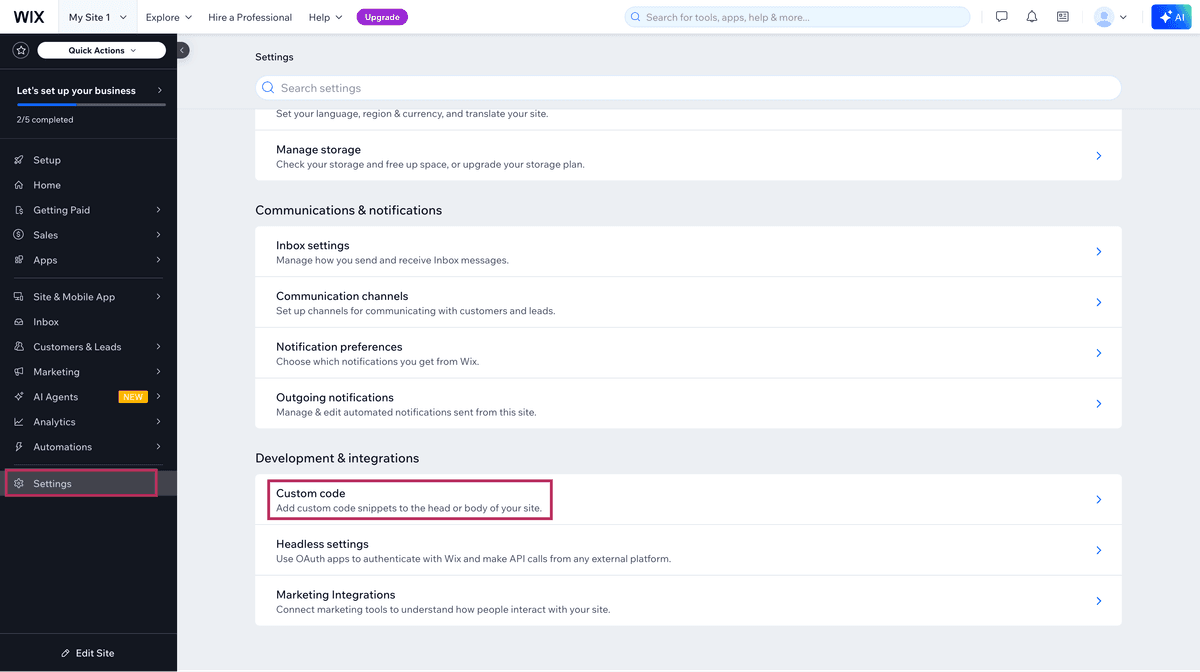
- Click + Add Custom Code.
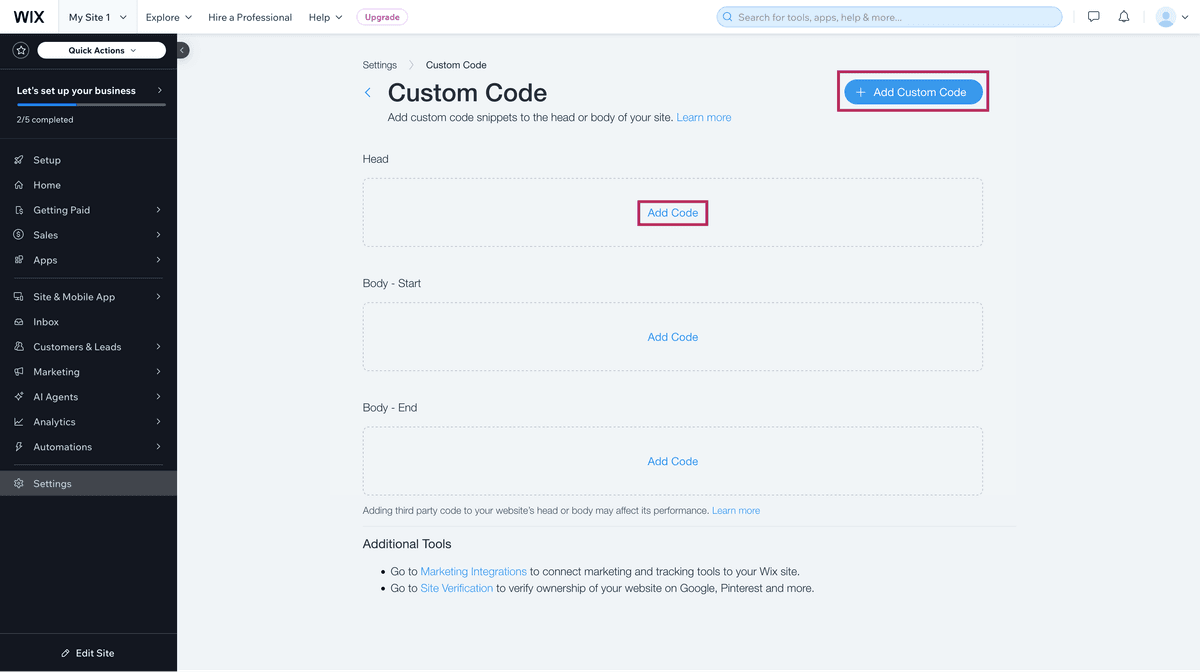
- In the code editor, paste the following script.
Replace<WORKSPACE_ID>with your actual Workspace ID.
<script>
(function () {
const workspaceId = "<WORKSPACE_ID>";
window.scoby = window.scoby || function () {
(window.scoby.q = window.scoby.q || []).push(arguments);
};
const script = document.createElement('script');
script.src = `https://${workspaceId}.s3y.io`;
document.head.append(script);
})();
</script>
- Under Place Code in, select Head.
- Under Add Code to Pages, choose All Pages.
- Select Load code on each new page.
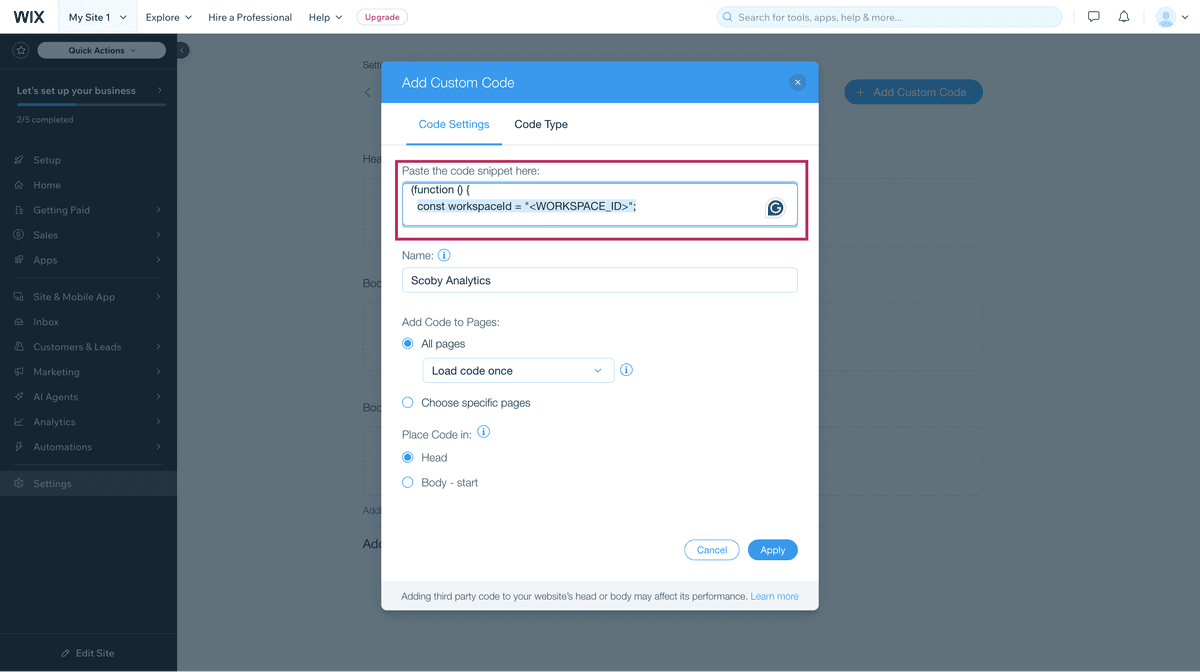
- Click Apply.
From now on, Scoby Analytics will log anonymous pageviews across your entire Wix site.
Logging Conversions
To log purchases, sign-ups, or other conversions, you can inject a small snippet on:
- Thank You pages after a form submission
- Custom code blocks triggered by Wix events
- Checkout success pages in Wix Stores
For example, to log a purchase on the Order Confirmation page:
- In your Wix Dashboard, go to Settings → Custom Code → + Add Custom Code.
- Paste the following snippet:
<script>
window.scoby('logConversion', {
goal: 'Sign Up'
});
</script>
- Place it in the Body - end section, and configure it to load only on the Order Confirmation Page (or the relevant Thank You page).
💡 You can customize the
goalparameter (e.g., "Sign-Up", "Download") to match your conversion type.
Done 🎉
Scoby Analytics will now begin collecting anonymous visit and (optionally) conversion data from your Wix site. You can view your live analytics in the Scoby Analytics Dashboard shortly after installation.